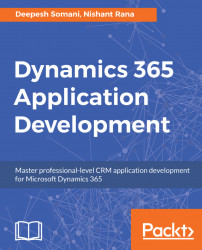After understanding Business Process Flow, the following steps explain how to create a Business Process Flow. It is very simple due to a user-friendly UI:
- Go to
Settings|Processes:
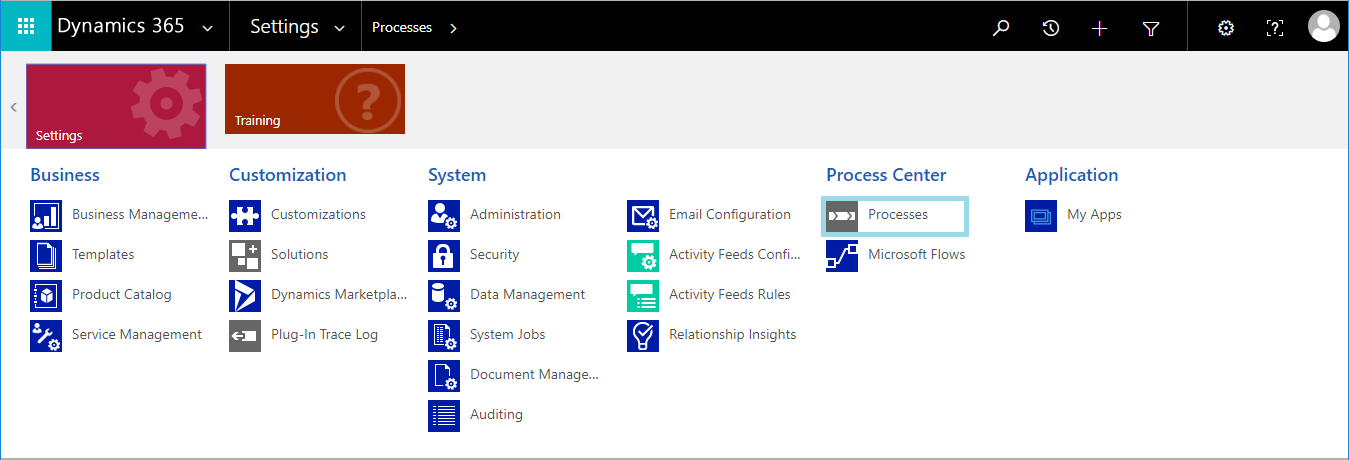
- On the
Actionstoolbar, clickNew:
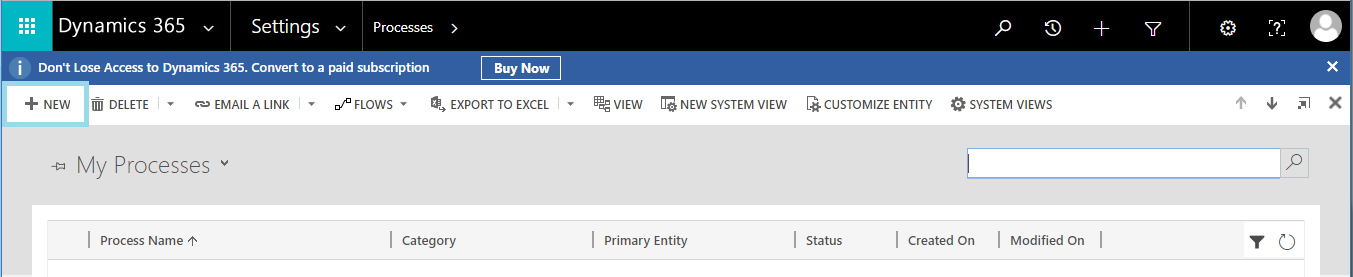
- The Create Process dialog box will appear on the screen. Next, complete the required fields as per these specifications:
1. Enter a Process name for the Business Process Flow. In this example, we will create a Phone to case Business Process Flow example.
2. In the Category, specify the process category, and select Business Process Flow.
3. Select the entity from the entity list to specify which one you wish to create a Business Process Flow. Here we select the Case Entity:
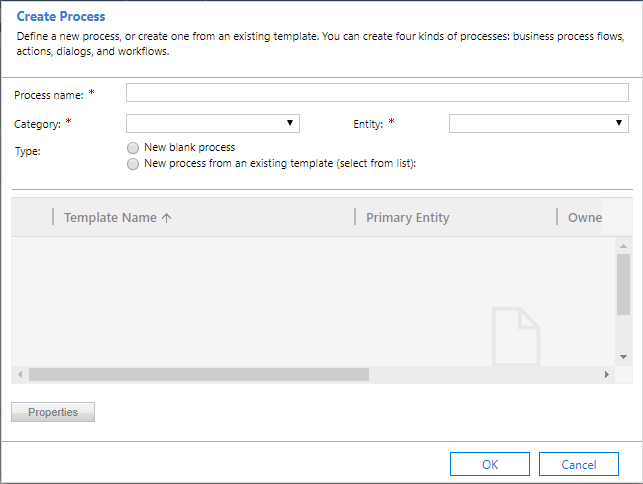
- Drag and drop the
Stagecomponent from theComponentstab and drop it on a+sign in the designer area or canvas area.
1. To set the properties for a stage, click the stage, and...