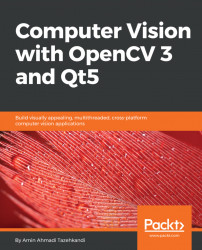In this section, we will take a walk around different and bits of Qt Creator. It's always a good idea to get a sense of your surroundings and environment when you move to a new place. You may not notice the differences at the beginning, but this is actually a very similar situation, as you'll come to realize. You are going to use the Qt Creator environment throughout the whole book, and, basically, live and work with it for the entire period of reading this book, and, later on, hopefully, for a long time in your career, personal projects, or studies. So, let's start our walk and start touching things to see what really happens.
Let's go back to the first picture in this chapter. What you see here is the initial Qt Creator screen, or as you'll see a bit later, it is the welcome mode of the Qt Creator. You may notice that the icons and colors here are slightly different than what you have on your computer, even though you installed the same version of Qt. Don't worry, as...