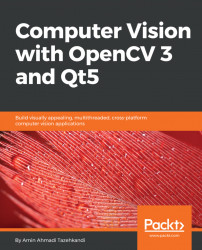In the next sections, you will learn how to add styling and multi-language support to our applications, but, before that, we must be familiar with the Qt Resource System. Simply put, it is the means in Qt to add resource files such as fonts, icons, images, translation files, style sheet files, and so on into our applications (and libraries).
Qt supports management using the *.qrc files (Resource Collection Files), which are simply XML files that include information about resource files that need to be included in our applications. Let's go through a simple example and include an icon in our Hello_Qt_openCV application to better understand how the Qt Resource System works:
- Make sure you have the
Hello_Qt_OpenCVproject opened in Qt Creator. SelectFileand thenNew File or Project. In the new file window, make sure you selectQtfrom the second list on the left and thenQt Resource File. Consider the following screenshot:

- Click on the
Choose...button, and in the next screen...