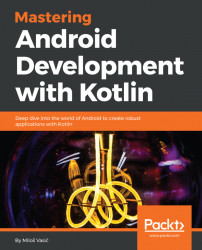We created an application with no screens. We will not waste time, we will create one! Create a new package named activity where all our screen classes will be defined, and create your first Activity class named MainActivity.kt. We will start with one simple class:
package com.journaler.activity
import android.os.Bundle
import android.os.PersistableBundle
import android.support.v7.app.AppCompatActivity
import com.journaler.R
class MainActivity : AppCompatActivity() {
override fun onCreate(savedInstanceState: Bundle?,
persistentState: PersistableBundle?) {
super.onCreate(savedInstanceState, persistentState)
setContentView(R.layout.activity_main)
}
} Soon, we will explain the meaning of all these lines. For now, it's important to note that setContentView(R.layout.activity_main) assigns UI resource to our screen and activity_main is a name of the XML defining it. Since we don't have it yet, we will create it. Locate res directory under the main directory. If there is no layout folder there, create one and then create a new layout named activity_main by right-clicking on layout directory and choosing the New | Layout resource file. Assign activity_main as its name and LinearLayout as its root element. The content of the file should be similar to this:
<?xml version="1.0" encoding="utf-8"?>
<LinearLayout xmlns:android="http://schemas.android.com/
apk/res/android"
android:orientation="vertical"
android:layout_width="match_parent"
android:layout_height="match_parent">
</LinearLayout> There is one more thing to do before we are ready to run our application: we must tell our manifest about this screen. Open the main manifest file and add the following piece of code:
<application ... >
<activity
android:name=".activity.MainActivity"
android:configChanges="orientation"
android:screenOrientation="portrait">
<intent-filter>
<action android:name="android.intent.action.MAIN" />
<category android:name="android.intent.category.LAUNCHER" />
</intent-filter>
</activity>
</application> We will explain all these attributes soon; all you need to know for now is that your application is ready to run. However, before that, commit and push your work. You don't want to lose it!