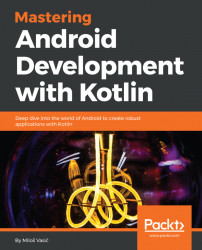As you probably remember, in our mockup we have presented that there will be links to filtered data (Notes and Todos). We will filter these by using the navigation drawer. Every modern application uses a navigation drawer. It's a piece of the UI that displays the application's navigation options. To define the drawer, we have to put the DrawerLayout view in our layout. Open activity_main and apply the following modification:
<?xml version="1.0" encoding="utf-8"?>
<android.support.v4.widget.DrawerLayout xmlns:android=
"http://schemas.android.com/apk/res/android"
android:id="@+id/drawer_layout"
android:layout_width="match_parent"
android:layout_height="match_parent">
<LinearLayout
android:layout_width="match_parent"
android:layout_height="match_parent"
android:orientation="vertical">
<android.support.v7.widget.Toolbar
android:id="@+id/toolbar"
android:layout_width...