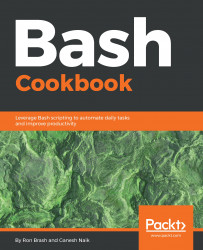In this recipe, we are going to learn how we can echo the output from one terminal to another. To achieve this, we are going to use tty.
tty means teletype.tty displays terminal-related information. Everything in Linux is a file. So, tty prints the filename of the terminal that is connected to standard input.
Now, open a terminal and run tty:
$ ttyAfter running this command, the current tty session will be displayed.
Open another terminal B and do the same; you will get that terminal’s tty session.
Now I have two tty sessions as:
- Terminal A =
/dev/pts/4 - Terminal B =
/dev/pts/7
In Terminal A, run the following command:
$ echo "Hello World" > /dev/pts/7Now check Terminal B; Hello world will be displayed on the terminal. Again, run the following command to send another string to terminal B.
$ echo "Hello This is John" > /dev/pts/7