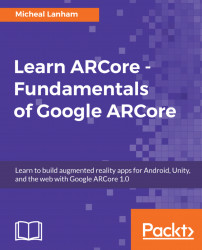Installing the Unity editor is relatively straightforward. However, the version of Unity we will be using may still be in beta. Therefore, it is important that you pay special attention to the following instructions when installing Unity:
- Navigate a web browser to https://unity3d.com/unity/beta.
Note
At the time of writing, we will use the most recent beta version of Unity since ARCore is also still in beta preview. Be sure to note the version you are downloading and installing. This will help in the event you have issues working with ARCore.
- Click on the
Download installerbutton. This will downloadUnityDownloadAssistant. - Launch
UnityDownloadAssistant. - Click on
Nextand then agree to theTerms of Service. Click onNextagain. - Select the components, as shown:

Selecting the components to install
- Install Unity in a folder that identifies the version, as follows:

Setting the Unity installation path
- Click on
Nextto download and install Unity. This can take a while, so get...