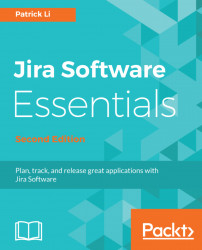The second mixed agile methodology is called Kanplan. As the name suggests, this methodology leans more toward Kanban than Scrum. In a nutshell, Kanplan allows you to have a more robust backlog, while still allowing you time to enjoy the flexibility of Kanban.
As we have seen in the previous chapter, by default, a Kanban board does not have a true backlog. You will usually use the first column on the board as the backlog. While this approach works when you are just getting started, very soon it will become very hard to manage as the number of items in the column grows. This makes it difficult to get a good grasp on all the outstanding issues, and also causes trouble when your team tries to prioritize things to work on, especially if they have also defined custom swimlanes for your board.
To enable backlog for a Kanban board, follow these steps:
- Navigate to the Kanban board that you want to add a backlog for.
- Click on the
Boarddrop-down menu and select theConfigureoption. - Select the...