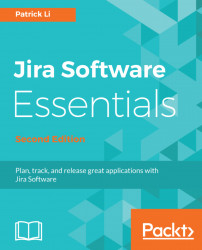So, let's take a look at how to create and set up a new workflow in Jira. To create a new workflow, all you need is a name and description:
- Browse to the Jira administration console.
- Select the
Issuestab and then theWorkflowsoption. - Click on the
Add Workflowbutton. - Enter a name and description for the new workflow in the
Add Workflowdialog. - Click on the
Addbutton to create the workflow.
The newly created workflow will only contain the default create and open status, so you will need to configure it by adding new statuses and transitions to make it useful. Let's start with adding new statuses to the workflow using the following steps:
- Click on the
Add statusbutton. - Select an existing status from the drop-down list. If the status you need does not exist, you can create a new status by entering its name and pressing the Enter key on your keyboard.
- Check the
Allow all statuses to transition to this oneoption, if you want users to be able to move the issue into this status...