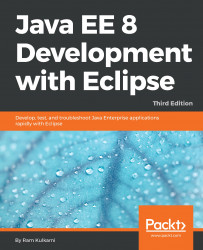Let's create one queue and one topic in GlassFish. Make sure that the GlassFish Server is running. Open the GlassFish admin console. You can right-click the GlassFish Server instance configured in Eclipse (in the Servers view) and select GlassFish | View Admin Console. This opens the admin console in the built-in Eclipse browser. If you want to open it outside Eclipse, in a browser, then browse to http://localhost:4848/ (assuming the default GlassFish installation).
We will first create a JMS connection factory. In the admin console, go to the Resources | JMS Resources | Connection Factories page. Click the New button to create a new connection factory:

Figure 10.1: Create a JMS connection factory
Enter JNDI Name of the factory as jms/CourseManagementCF and select javax.jms.ConnectionFactory as the Resource Type. Leave the default values forPool Settings. Click OK.
To create queues and topics, go to the Resources | JMS Resources | Destination Resources...