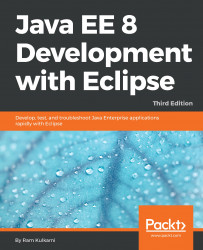We will first create a user group and a user within it in AWS. When you set permissions on a user group, all users in that group also get the same permissions.
We will perform the following steps to create a user group:
- Go to the AWS Management Console (https://console.aws.amazon.com/) and log in.
- Select
Services|IAM (Identity & Access Management)from the menu at the top. - Select
Groupsfrom the list on the left-hand side. - Click the
Create New Groupbutton. - Follow the wizard to specify the group's name and attach the access policy. Let’s name the group
aws_eclipse_users. - Select the
Administrator Accesspolicy for the group.
We will perform the following steps to create a user:
- Select
Usersfrom the list on the left-hand side and click theAdd Userbutton. - Let’s set the
User Nameasaws_eclipse_user. - In the
Access Typeoptions, select theAWS Management Consoleaccess option. TheRequire password resetoption can be turned off if you so desire. - Click...