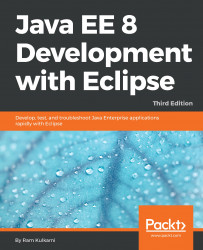In this section, we will learn how to protect resources in the Tomcat server. To keep the example consistent with the one we learned in the previous section for GlassFish, we will protect all pages in the admin folder. We will use the CourseManagementJDBC project we created in Chapter 4, Creating JEE Database Applications, to get started. Recall that in Chapter 4, Creating JEE Database Applications, we deployed this project in the Tomcat server. Perform the following steps to import a project into the new workspace for this chapter and configure Tomcat:
- Copy the
CourseManagementJDBCproject from the Chapter 7, Creating JEE Applications with EJB, project folder to the current workspace. Import the project into the new workspace (open theFile|Importmenu and then selectMaven|Existing Maven Projects). - Configure Tomcat, as described in the Configuring Tomcat in Eclipsesection in Chapter 1, Introducing JEE and Eclipse.
- Make sure the application is added to...