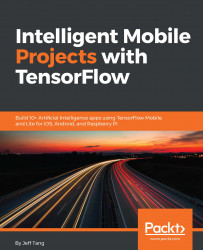Android Studio is the best tool for Android app development, and TensorFlow has great support for using it. Unlike Xcode, you can install and run Android Studio on Mac, Windows, or Linux. For detailed system requirements, see the Android Studio website (https://developer.android.com/studio/index.html). Here, we'll just cover how to set up Android Studio 3.0 or 3.0.1 on Mac – all the apps in the book have been tested on both versions.
First, download the Android Studio 3.0.1, or the latest version if it's newer than 3.0.1 and if you don't mind fixing possible minor issues, from the preceding link. You can also download 3.0.1 or 3.0 from its archives at https://developer.android.com/studio/archive.html.
Then, double-click the downloaded file and drag and drop the Android Studio.app icon to Applications. If you have a previously installed Android Studio, you'll get a prompt asking you if you want to replace it with the newer one. You can just select Replace.
Next, open Android Studio and you need to provide the path to the Android SDK, which by default is in ~/Library/Android/sdk if you have a previous version of Android Studio installed, or you can select Open an existing Android Studio project, then go to the TensorFlow 1.4 source directory created in the section Setting up TensorFlow on MacOS, and open the tensorflow/examples/android folder. After that, you can download the Android SDK by either clicking the link to an Install Build Tools message or going to Android Studio's Tools | Android | SDK Manager, as shown in the following screenshot. From the SDK Tools tab there, you can check the box next to a specific version of Android SDK Tools and click the OK button to install that version:

Finally, as TensorFlow Android apps use the native TensorFlow library in C++ to load and run TensorFlow models, you need to install the Android Native Development Kit (NDK), which you can do either from the Android SDK Manager shown in the preceding screenshot, or by downloading NDK directly from https://developer.android.com/ndk/downloads/index.html. Both the NDK version r16b and r15c have been tested to run the Android apps in the book. If you download the NDK directly, you may also need to set the Android NDK location after opening your project and selecting Android Studio's File | Project Structure, as shown in the following screenshot:

With both Android SDK and NDK installed and set up, you're ready to test run sample TensorFlow Android apps.