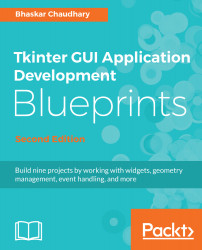Objects added to the canvas are called items. New items are added to the canvas using different create methods such as create_line, create_arc, create_oval, create_rectangle, create_polygon, create_text, create_bitmap, and create_image.
Items added to the canvas are placed in a stack. New items are added on top of items already on the canvas. Every time you add an item using one of the various create methods, it returns a unique item handle or an item ID that is a unique integer. This item handle can be used to refer to and manipulate the added item.
In addition to an item handle, items can have the following item specifiers:
- tags are specifiers that we can add to one or more items
- ALL (or the string all) matches all items on the canvas
- CURRENT (or current) matches the item under the mouse pointer if any
We can use any of the preceding item specifiers...