- SBLAH starts with an S, so this function uses 32-bit real floats. ZBLEH starts with a Z, which means it works with 128-bit complex floats.
- Hint: set trans = cublas._CUBLAS_OP['T']
- Hint: use the Scikit-CUDA wrapper to the dot product, skcuda.cublas.cublasSdot
- Hint: build upon the answer to the last problem.
- You can put the cuBLAS operations in a CUDA stream and use event objects with this stream to precisely measure the computation times on the GPU.
- Since the input appears as being complex to cuFFT, it will calculate all of the values as NumPy.
- The dark edge is due to the zero-buffering around the image. This can be mitigated by mirroring the image on its edges rather than by using a zero-buffer.
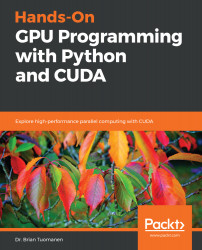
Hands-On GPU Programming with Python and CUDA
By :
Hands-On GPU Programming with Python and CUDA
By:
Overview of this book
Hands-On GPU Programming with Python and CUDA hits the ground running: you’ll start by learning how to apply Amdahl’s Law, use a code profiler to identify bottlenecks in your Python code, and set up an appropriate GPU programming environment. You’ll then see how to “query” the GPU’s features and copy arrays of data to and from the GPU’s own memory.
As you make your way through the book, you’ll launch code directly onto the GPU and write full blown GPU kernels and device functions in CUDA C. You’ll get to grips with profiling GPU code effectively and fully test and debug your code using Nsight IDE. Next, you’ll explore some of the more well-known NVIDIA libraries, such as cuFFT and cuBLAS.
With a solid background in place, you will now apply your new-found knowledge to develop your very own GPU-based deep neural network from scratch. You’ll then explore advanced topics, such as warp shuffling, dynamic parallelism, and PTX assembly. In the final chapter, you’ll see some topics and applications related to GPU programming that you may wish to pursue, including AI, graphics, and blockchain.
By the end of this book, you will be able to apply GPU programming to problems related to data science and high-performance computing.
Table of Contents (15 chapters)
Preface
 Free Chapter
Free Chapter
Why GPU Programming?
Setting Up Your GPU Programming Environment
Getting Started with PyCUDA
Kernels, Threads, Blocks, and Grids
Streams, Events, Contexts, and Concurrency
Debugging and Profiling Your CUDA Code
Using the CUDA Libraries with Scikit-CUDA
The CUDA Device Function Libraries and Thrust
Implementation of a Deep Neural Network
Working with Compiled GPU Code
Performance Optimization in CUDA
Where to Go from Here
Assessment
Other Books You May Enjoy
Customer Reviews

