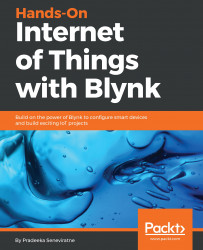Display widgets allow you to display any data coming from the hardware. As an example, you can display temperature readings on the Blynk app that come from a temperature sensor attached to the Raspberry Pi. The Widget Box provides different types of display widgets, so you can choose one based on your display requirement. In this chapter, you will learn about some of the important display widgets that you can use with the Blynk app builder:
- Value Display
- Labeled Value
- LED
Before adding any display widget to your canvas, delete any existing controller widgets to save energy, because each widget costs energy. You can also rename the project to displays. However, the screen captures presented in this chapter used the same Blynk application, named Controllers, without renaming it.