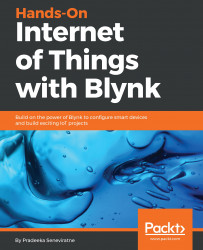Refer to the following steps:
- You can open the administration interface by entering the following address in a web browser:
https://IP_ADDRESS:9443/admin
- Type in the default administrator credentials to log in. Here are the default login credentials for admin:
- Email address: [email protected]
- Password: admin
- Click Sign-in to log in to the administrator interface:

Administrator interface
- You will then see the dashboard:
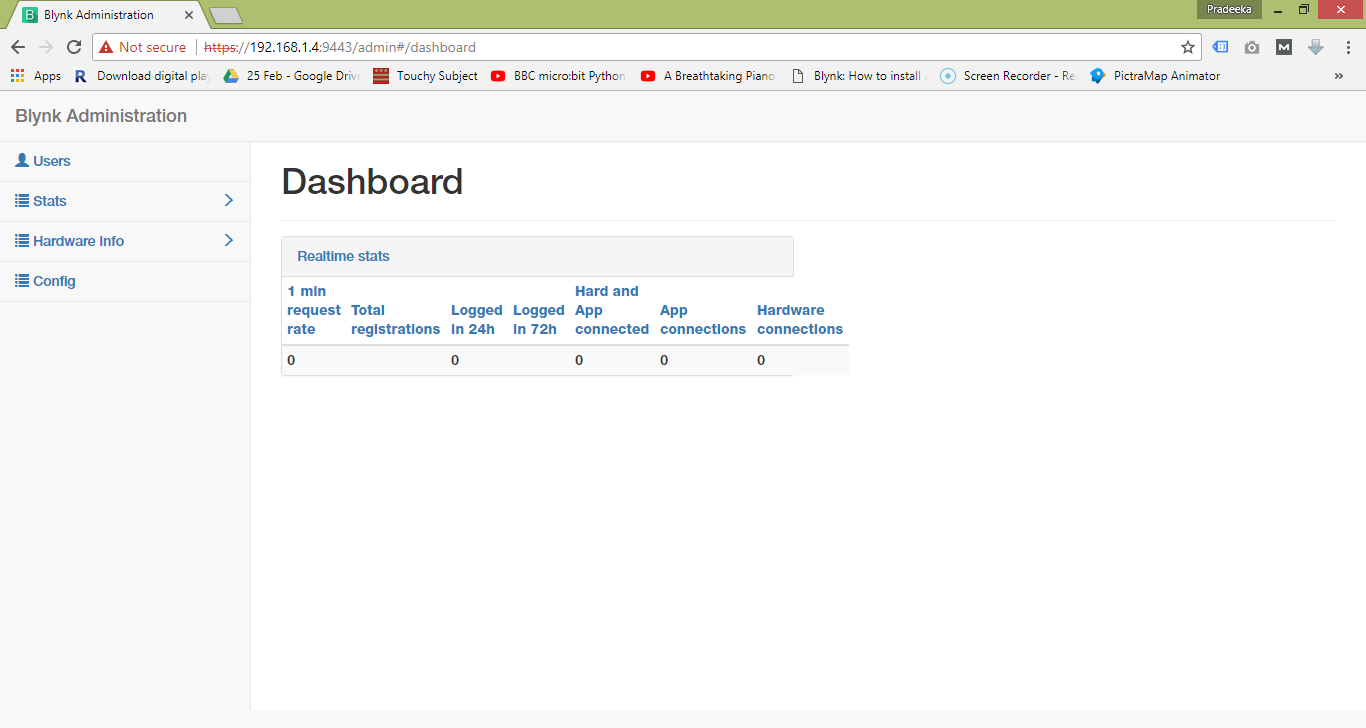
Dashboard
- In the left-hand list, click Users. You will get the list of user accounts registered with your local Blynk server, including the admin:

Users list
- In the left-hand navigation pane, click Config. You will get a list of configurations for the following:
- twitter4j.properties: This is required for Twitter notification
- single_token_mail_body.txt
- server.properties: Settings related to the server
- mail.properties...