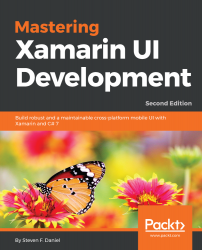Now that we have successfully updated each of our ViewModels and ContentPages to take advantage of our TwitterSignInPage and our TwitterWebService, our next step is to make additional changes within our OnStart method in order to register our TwitterSignInPage and TwitterSignInPageViewModel within our NavigationService. We are doing this so that we can navigate between each of our ViewModels.
Let's take a look at how we can achieve this by following these steps:
- Locate and open the App.xaml.cs file, which is located in the TrackMyWalks project folder, ensuring that it is displayed within the code editor, and enter the following highlighted code sections:
//
// App.xaml.cs
// Main class that gets called whenever our TrackMyWalks app is started
//
// Created by Steven F. Daniel on 14/05/2018
...