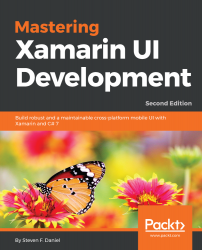In this section, we will begin by defining the user interface for our WalksMainPage using XAML. This page will be used to display a list of trail walks information, as well as information relating to the distance and difficulty of each trail. There are a number of ways you can go about presenting this information, but for the purposes of our app, we will be using a ListView to present this information.
Let's start by creating the user interface for our WalksMainPage by performing the following steps:
- First, create a new folder within the TrackMyWalks project called Views, as you did in the previous section for Models.
- Next, right-click on the Views folder, and choose Add | New File... from the pop-up menu.
- Then, choose the Forms ContentPage XAML option under the Forms section and enter WalksMainPage for the name of the XAML...