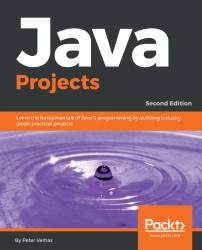When you deliver a Java application, usually the code is packaged into JAR, WAR, EAR, or some other packaged format. We learn something again that seems to be obscure at first sight, but in reality, this is not that complex. They are all ZIP files. You can open any of these files using WinZip or some other ZIP manager that you have a license for. The extra requirement is that, for example, in the case of a JAR file, the archive should contain a directory named META-INF and inside it a file named MANIFEST.MF. This file is a text file and contains meta information in the format, which is as follows:
Manifest-Version: 1.0 Created-By: 11-ea (Oracle Corporation)
There can be a lot of other information in the file, but this is the minimum that the Java provided tool jar puts there if we package our class file into a JAR, issuing the following command:
jar -cf hello.jar HelloWorld.class
The -c option tells the JAR archiver to create a new JAR file and the f option is used to specify the name of the new archive. The one we specified here is hello.jar, and the file added to it is the class file.
The packaged JAR file can also be used to start the Java application. Java can read directly from JAR archives and load classes from there. The only requirement is that they are on the classpath.
Check that the JAR file was created using ls hello.jar, and remove the rm HelloWorld.class class file just to ensure that when we issue the command line, the code is executed from the JAR file and not the class:
$ java -cp hello.jar HelloWorld Hello World
To see the content of the JAR file, however, it is recommended that you use the JAR tool and not WinZip, even though that may be cozier. Real professionals use the Java tools to handle Java files:
$ jar -tf hello.jar META-INF/ META-INF/MANIFEST.MF HelloWorld.class