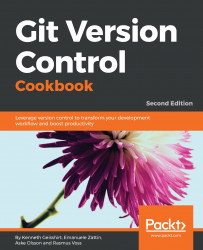Sometimes, it is not enough to list the commit messages. You may want to know which commits touched a specific method or variable. This is also possible using git log. You can perform a search for a string, for example, or a variable or method, and git log will give you the commits, adding or deleting the string from the history. In this way, you can easily get the full commit context for the piece of code.
Again, we will use the JGit repository with the master branch pointing to b14a939:
$ git checkout master && git reset --hard b14a939We would like to find all the commits that have had changes made to the lines that contain the "isOutdated" method. Again, we will just display the commits on one line each; we can then check them individually later:
$ git log -G"isOutdated" --oneline
f32b861 JGit 3.0: move internal classes into an internal subpackage
c9e4a78 Add isOutdated method to DirCache
797ebba Add support for getting the system wide configuration
ad5238d Move FileRepository to storage.file.FileRepository
4c14b76 Make lib.Repository abstract and lib.FileRepository its implementation
c9c57d3 Rename Repository 'config' as 'repoConfig'
5c780b3 Fix unit tests using MockSystemReader with user configuation
cc905e7 Make Repository.getConfig aware of changed config We can see that eight commits have patches that involve the string "isOutdated".
Git looks over the history (the DAG) looking at each commit for the "isOutdated" string in the patch between the parent commit and the current commit. This method is quite convenient to use in finding out when a given string was introduced or deleted, and to get the full context and commit at that point in time.
The -G option used with git log will look for differences in the patches that contain added or deleted lines that match the given string. However, these lines could also have been added or removed because of some other refactoring/renaming of a variable or method. There is another option that can be used with git log, namely -S, which will look through the difference in the patch text in a similar way to the -G option, but will only match commits where there is a change in the number of occurrences of the specified string—that is, a line added or removed, but not added and removed.
Let's see the output of the -S option:
$ git log -S"isOutdated" --oneline f32b861 JGit 3.0: move internal classes into an internal subpackagec9e4a78 Add isOutdated method to DirCache797ebba Add support for getting the system wide configurationad5238d Move FileRepository to storage.file.FileRepository4c14b76 Make lib.Repository abstract and lib.FileRepository its implementation5c780b3 Fix unit tests using MockSystemReader with user configuationcc905e7 Make Repository.getConfig aware of changed config
The search matches seven commits, whereas the search with the -G option matches eight commits. The difference is that the commit with the ID c9c57d3 is only found with the -G option in the first list. A closer look at this commit shows that the isOutdated string is only touched because of the renaming of another object, and this is why it is filtered away from the list of matching commits in the last list when using the -S option. We can see the content of the commit with the git show command, and use grep -C4 to limit the output to just the four lines before and after the search string:
$ git show c9c57d3 | grep -C4 "isOutdated"
@@ -417,14 +417,14 @@ public FileBasedConfig getConfig() {
throw new RuntimeException(e);
}
}
- if (config.isOutdated()) {
+ if (repoConfig.isOutdated()) {
try {
- loadConfig();
+ loadRepoConfig();
} catch (IOException e) {