As you learned in the previous chapter, our plist has a Root; for this new file, we created a Dictionary as our Root type. Since we are going to display a list of locations, we need our Root to be an Array:
- Click on Dictionary in the plist and change it to Array:

- You should see a plus next to Array (if the plus button is not displaying, hover your mouse over that line item, and it will appear):
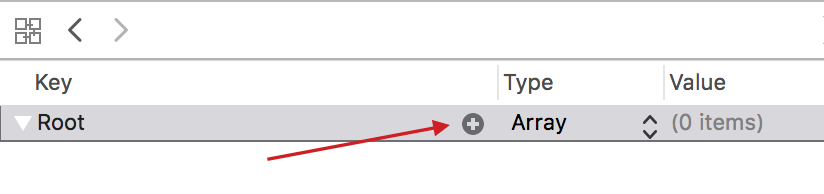
- Click on the plus button, and it will add a new item with a String type. Change the type to Dictionary:

- Click on the plus button that appears when you hover over Item 0.
- We now need to update the New Item. Update the Key property to say state and update the Value property of the new item by entering CO:

- Next, click on the plus button when you hover over the state.
- Update the Key property to say city and update the Value property of the new item...



