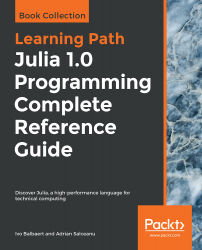Juno (http://junolab.org/) is a full-fledged IDE for Julia by Mike Innes, which is based on the Atom environment. The setup page at https://github.com/JunoLab/uber-juno/blob/master/setup.md provides detailed instructions for installing and configuring Juno. Here is a summary of the steps:
- Download and install Atom (https://atom.io/)
- Start it up, go to Settings, and then click Install Panel
- Enter uber-juno into the search box
Atom works extensively with a command palette that you can open by typing Ctrl + spacebar, entering a command, and then selecting it. Juno provides an integrated console, and you can evaluate single expressions in the code editor directly by typing Ctrl + Enter at the end of the line. A complete script is evaluated by typing Ctrl + Shift + Enter. More on basic usage can be found here: http://docs.junolab.org/latest/man/basic_usage.html.