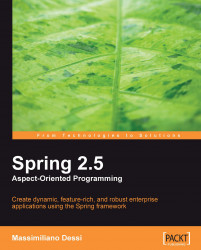PostgreSQL is an open-source object-relational database system.
We use PostgreSQL to store the information used by the SpringFreshfruitStore application and to run the tests.
We will see how to download and install PostgreSQL on Linux MacOSX, and Microsoft Windows.
Let's see how to install PostgreSQL as a service on Linux with Ubuntu Package Manager.
Open the Synaptic Package Manager and search for PostgreSQL.

We check PostgreSQL.

We look for the entry pgadmin and check it.


Now we have to set a password on postgres. In the shell we write:
sudo su postgres -c psql template1
postgres=# will appear.
We key in ALTER USER postgres WITH PASSWORD 'postgres';—in this way we have set the password postgres to the user postgres; postgres=# will appear. Finally again we key in \q to end.
In the following image we see the command in the shell:

To start, we go to System Tools | pgAdmin III.