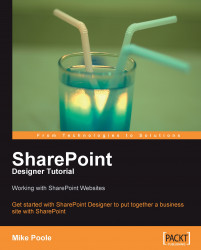Now that we have successfully installed SharePoint Designer on our machine, we can open up an existing SharePoint site from anywhere on our network, the Internet, or our local computer.
Note
Virtually, all SharePoint sites are hosted on remote web servers on networks or on the Internet, but it is also possible to create simpler sites locally and edit the pages there (e.g. on your laptop when you are on the move). So, we will also cover that in this book.
We will be using a variety of examples in this book to demonstrate various concepts. In Chapter 3, we will be introduced to the Wine Company and create a basic site. We will also create other small sites to illustrate different features.
To open a site, we go to File | Open Site.

This will present us with the Open Site dialog. We simply type the name of our site (e.g. http://olmec/) into the Site name field and click Open. Note that by default, the default SharePoint site name will be the server address (i.e. http://servername/).

SharePoint Designer should then connect to our SharePoint site and list the files and folders in the Web Site pane in the center of the designer and in the Folder List task pane on the left of the designer.