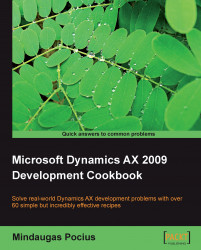People who use the Dynamics AX application often, probably must have already noticed the Display dimensions button on some forms. Normally it is displayed on its own or under the Inventory button. This button always comes on the forms that have an inventory item and its dimensions, for example Sales order or Purchase order forms. Normally, item dimensions are Configuration, Size, Color, Warehouse, and so on depending on the license and system configuration. The button invokes a dialog that allows controlling the number of displayed inventory dimensions in the overview grid.
In this recipe, we will learn how to create such a button and all the associated functionality. This is very useful when creating custom forms with inventory controls.
For this recipe, we will define our requirement to have a default item for each item group. So we are going to add an item number and inventory dimension controls to the Item group form.