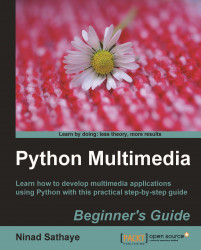As already stated, it is often useful to generate an image containing only some text or a common shape. Such an image can then be pasted onto another image at a desired angle and location. We will now create an image with text that reads, "Not really a fancy text!"
Write the following code in a Python source file:
1 import Image 2 import ImageDraw 3 txt = "Not really a fancy text!" 4 size = (150, 50) 5 color = (0, 100, 0) 6 img = Image.new('RGB', size, color) 7 imgDrawer = ImageDraw.Draw(img) 8 imgDrawer.text((5, 20), txt)9 img.show()Let's analyze the code line by line. The first two lines import the necessary modules from PIL. The variable
txtis the text we want to include in the image. On line 7, the new image is created usingImage.new. Here we specify themodeandsizearguments. The optionalcolorargument is specified as atuplewith RGB values pertaining to the "dark green" color.The
ImageDrawmodule in PIL provides graphics...