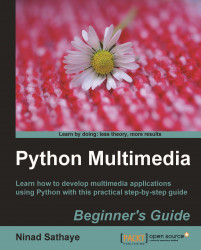Let's write a few lines of code that add the transparency effects to an input image.
We will use one of the images used in Chapter 2. Download
0165_3_25_SMILEY.pngand rename it toSMILEY.png.Use the following code:
1 import Image 2 3 def addTransparency(img, factor = 0.7 ): 4 img = img.convert('RGBA') 5 img_blender = Image.new('RGBA', img.size, (0,0,0,0)) 6 img = Image.blend(img_blender, img, factor) 7 return img 8 9 img = Image.open( "C:\\images\\SMILEY.png ") 10 11 img = addTransparency(img, factor =0.7)In this example, the
addTransparency()function takes theimginstance as input and returns a new image instance with the desired level of transparency.Now let's see how this function works. On line 4, we first convert the image mode to
RGBA. As discussed in an earlier section, you can add a conditional here to see if the image is already in theRGBAmode.Next, we create a new
Imageclass instance,image_blender, using theImage.newmethod. It...