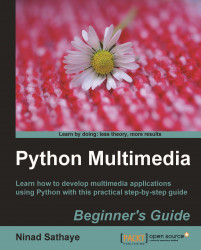The UI file necessary for this application is already created for you. The purpose of this section is not to show you how to generate the UI from scratch. It will just illustrate some of the important aspects of developing GUI using QT Designer for this application. You can then experiment with it further to add new widgets to the music player application. We used QT Designer while developing the 'Thumbnail Maker' application in Chapter 2, Working with Images. We will cover some of those things here as well.
Download the file
Ui_AudioPlayerDialog.uifrom the Packt website.Start the QT Designer application that comes with the PyQt4 installation.
Open this file in QT Designer. Click on each widget element within this audio player dialog. The QT class associated with the selected widget will be displayed in the Property Editor panel of the QT Designer.
Notice the red-colored borders around various UI widgets within the dialog. These borders indicate a ...