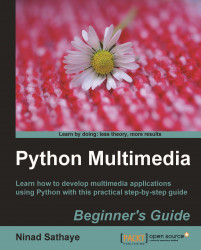The .ui file is already created. In the following discussion, we will simply use this file and go through some of the GUI elements needed for this application.
Download the file
Ui_VideoPlayerDialog.uifrom the Packt website.Open this file in QT Designer. Click on each widget element. The QT class associated with the selected widget will be displayed in the Property Editor panel on the right-hand side. Most of the widgets used here are same as the ones used in the earlier project. The only widget that is different is the
Phonon.VideoPlayer. The following illustration shows how the dialog appears when opened in QT Designer. It also points out various Phonon widgets used in the dialog.
The video player widget in QT Designer appears as shown in the preceding screenshot.
Click on the
VideoPlayerwidget shown in the preceding illustration. The Property Editor will display its properties. Pay attention to how the size of this widget is defined. This Video...