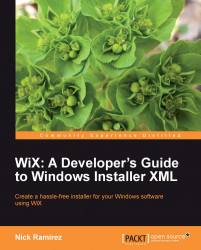Although you'll eventually want to add your own dialogs to gather information from the user that's important for your own application, you may want to use one of WiX's built-in dialog sequences in the meantime. All of them are stored in an assembly called WixUIExtension.dll. You can add a reference to this file with Visual Studio's Add a Reference screen. The file exists in WiX's Program Files folder. You may have to navigate to C:\Program Files\Windows Installer XML v3\bin.
Once you've added the new reference, add the following line to your WiX source file. It doesn't matter exactly where, as long as it's a child to the Product element:
<UIRef Id="WixUI_Minimal" />
This will insert the Minimal dialog set into your installation sequence. It shows a single dialog screen containing a license agreement and Install button. Feel free to try any of the other dialog sets. Just replace WixUI_Minimal, with one of the other names in the UIRef element. WixUI_Advanced and WixUI_InstallDir require some further setup to really work properly. You can try out the following attributes:
WixUI_AdvancedWixUI_FeatureTreeWixUI_InstallDirWixUI_Mondo
We will explore these standard dialogs in more detail later and also explain how to create your own.