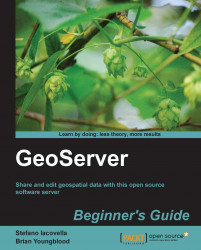Now you should turn off WMS and WFS, or WFS-T, according to your needs:
Open the GeoServer web interface. On the left pane, you can see the Services category and under it WCS, WFS, and WMS are listed. Select WCS.
Remove the flag from the Enable WCS checkbox to disable the service and click on the Submit button:

Now select WFS in the Services category. If you don't want to deliver features to your users, disable the service as you did for WCS:

If you want to give your user an option to download geometry, leave the service enabled. Scroll down until you find the Maximum number of features textbox. This value limits the number of records returned on a single
GetFeaturerequest. Lower the default value to 10000:
In the very next section, set the Service Level option. Select Basic and then click on the Submit button:

Now select WMS in the Services category. Of course you want to disable the WMS service, but you can set some values to optimize map rendering...