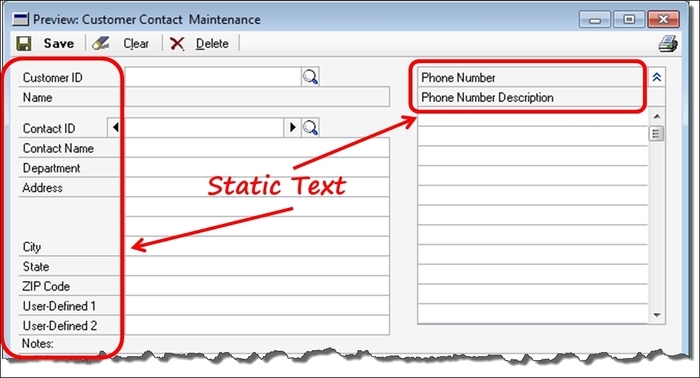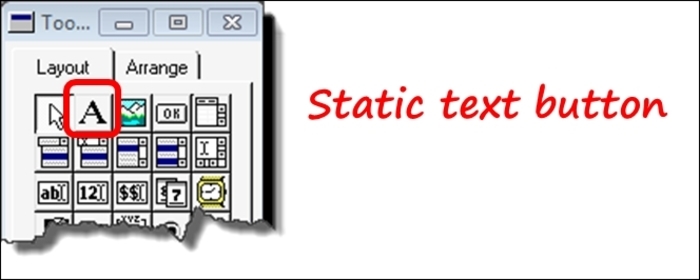Overview of this book
Microsoft Dynamics GP is a sophisticated Enterprise Resource Planning (ERP) application with a multitude of features and options. Microsoft Dynamics GP can also be used to develop dynamic, mission critical applications.
In "Developing Microsoft Dynamics GP Business Applications" you will learn how to create and customize Dynamics GP Applications. This hands-on guide will take you through the initial steps of setting up a development environment through to customizing and developing an example application using tools such as Dexterity, VSTools and sanScript.
"Developing Microsoft Dynamics GP Business Applications" will take you through the complex steps of creating and customizing Microsoft Dynamics GP applications. Starting with an overview of Microsoft Dynamics GP architecture you'll then move onto setting up your development environment.
You will learn how to make your application come to life with Dexterity and sanScript. You will create table operations and ranges as well as object triggers to make powerful and practical business applications. You will deploy your Dexterity solution before moving onto customization with Modifier and VBA.
This book will also take you through ways of enhancing and extending your application without code using the SmartList Builder and Excel Report Builder. Using these highly flexible tools you'll be able to create data connections that will increase the usability and functionality of your ERP applications.
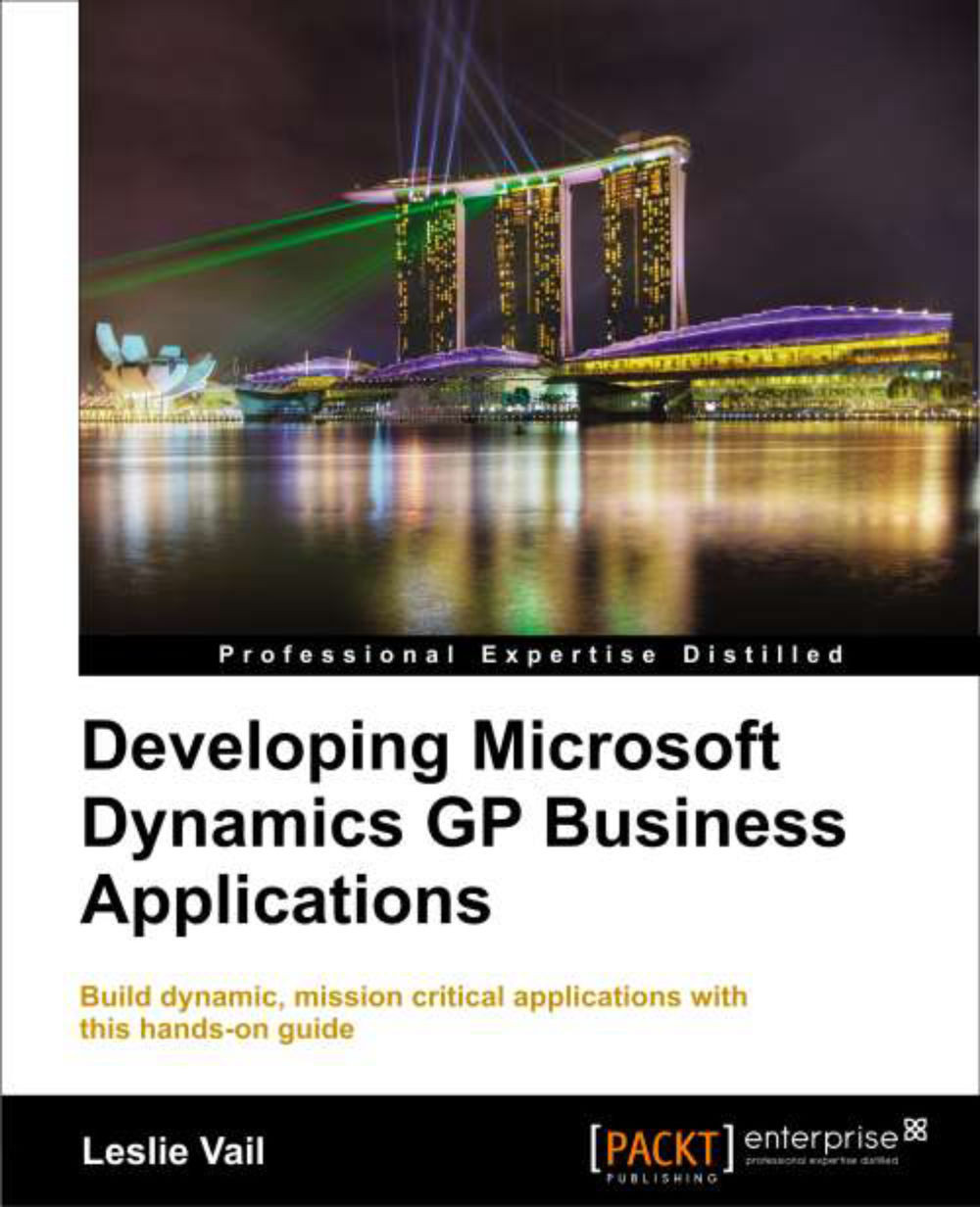
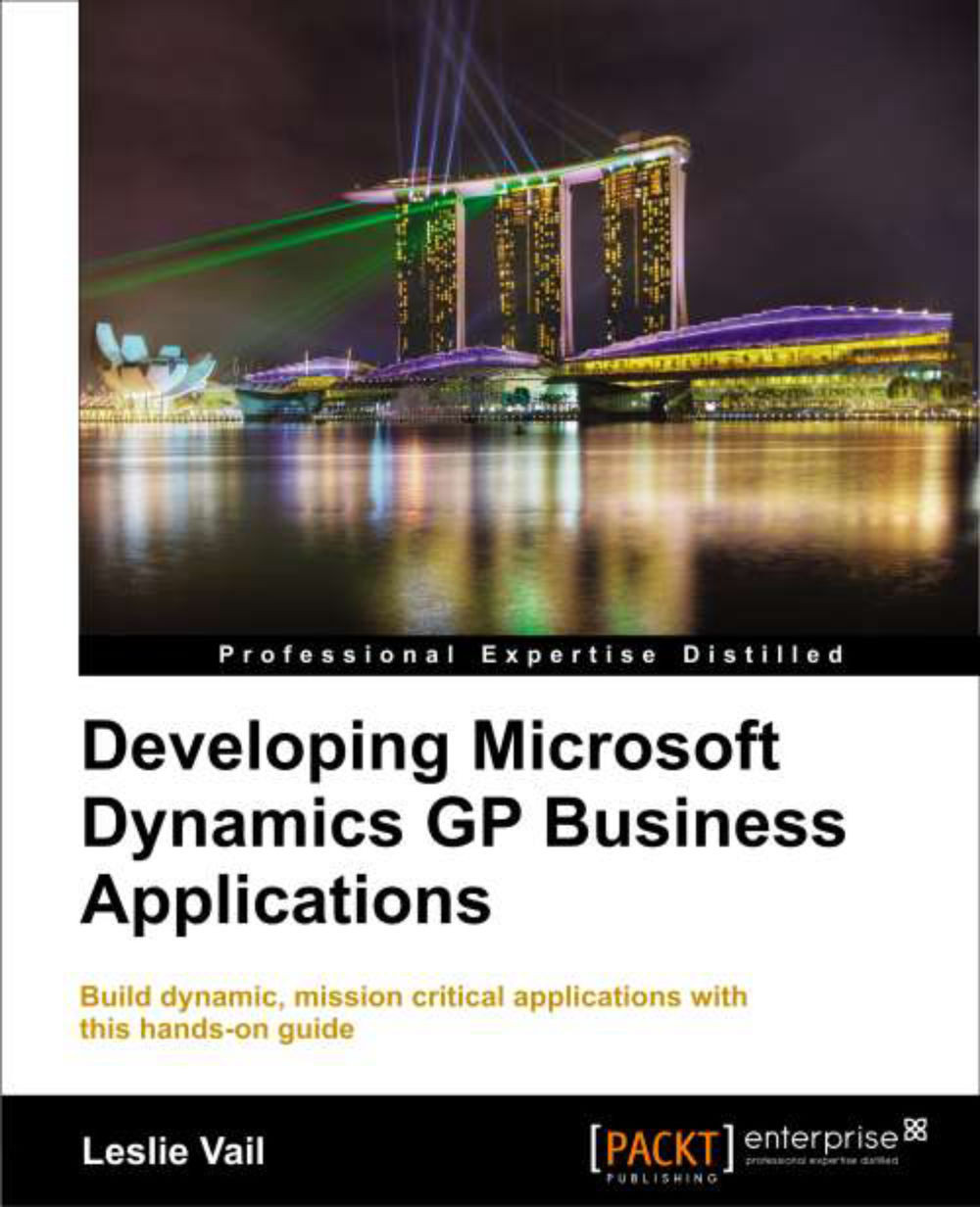
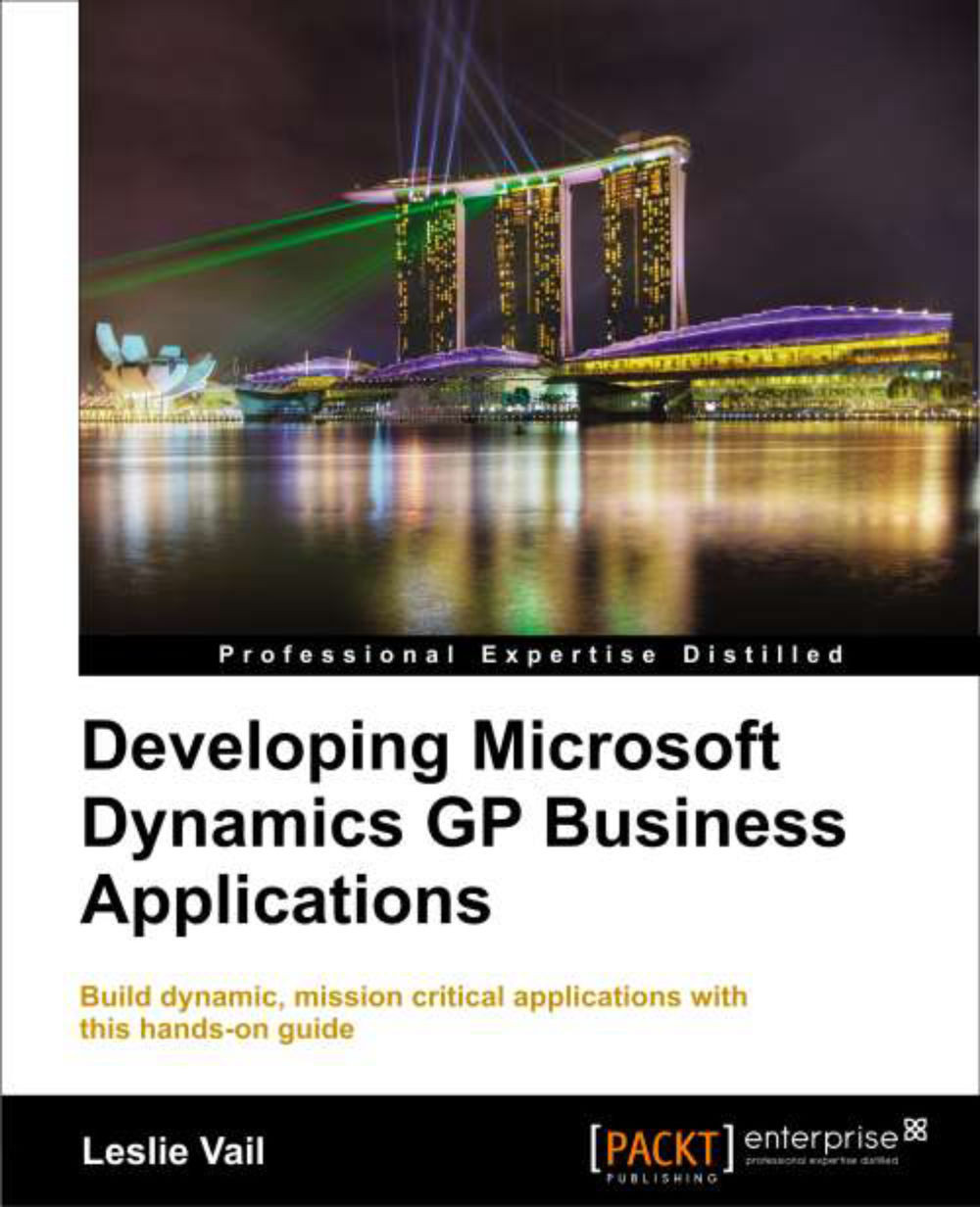
 Free Chapter
Free Chapter