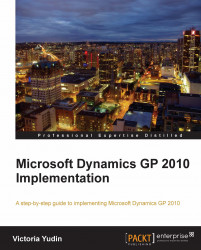Similar to vendors, when importing customers into Dynamics GP you can decide to bring in just the minimal information or a lot of details for each customer. This is another example where classes can be used to default most of the details about a customer to save a lot of work during the import. The following example shows a customer import with just a few basic fields of data and one address.
|
Field |
Max. Length |
Notes |
|---|---|---|
|
Customer ID |
15 |
This is required and must be unique. It is recommended not to use special characters in IDs. Customer IDs should be all in caps. |
|
Customer Name |
65 |
Required field—this will automatically copy to the Statement Name and the first 15 characters will copy to the Short Name. |
|
Class ID |
15 |
Optional, but recommended. This should be a Class ID that is already created in Dynamics GP. |
|
Primary Address ID |
15 |
Required. Even if there is no address for some customers, import an Address ID to avoid errors. The Ship To, Bill... |