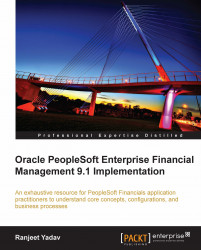Any accounting system (be it manual or automated) is built on a structure that determines how the accounting information is recorded (and ultimately reported). Each organization determines the best possible way to capture and classify the vast number of accounting transactions that take place every day. This decision is a combination of two distinct factors:
The need to report the accounting data by various important parameters
Feasibility and ease of recording the accounting transactions
Let's take a very simple example to better understand this.
Global Vehicles Inc. is an automobile manufacturer, selling vehicles such as passenger cars, commercial vehicles as well as scooters. Its operations are spread across multiple countries. Let's say that its annual sales from all its vehicles are $100 million. The key challenge is to know where exactly these dollars are coming from.
Design an accounting system for Global Vehicles, so that it can answer questions like the following:
Which country is contributing the most to Global Vehicle's sales?
Which product family is lagging in terms of revenues?
What were the sales of passenger cars in USA?
Which is the best selling scooter model in terms of revenue?
Did you say, "Just make sure that you record all required pieces of information when each vehicle sale takes place"? You are absolutely right if you did!
One way of recording the sale transactions can be recording the Continent, Country, Product line, Vehicle model, and Sale Price. Thus, its sales data for January 2011 may look something like this:
|
Continent |
Country |
Product Line |
Model |
Sale Price |
|---|---|---|---|---|
|
North America |
USA |
Passenger Car |
Alpha |
USD 10,000 |
|
Europe |
France |
Scooter |
Gamma |
FRF 3000 |
|
North America |
USA |
Passenger Car |
Theta |
USD 30,000 |
|
North America |
Canada |
Passenger Car |
Theta |
CAD 33,000 |
|
North America |
USA |
Scooter |
Gamma |
USD 2,000 |
|
Europe |
UK |
Commercial |
Zeta |
GBP 40,000 |
As you can see, one can certainly answer the above questions if your accounting system can record all these attributes for each transaction.
Now let's go one step further. Say Global Vehicles has about 100 dealerships in the USA and wants to know the sales performance for each dealership. How can we address this additional requirement? Simple, by recording the dealership as an additional attribute for all the sales transactions.
You probably realize now that designing the structure of accounting information to be recorded is driven by how you wish to use the data. This structure (collection of all required attributes) is known as the Chart of Accounts (COA). All the attributes in COA are termed Chartfields in PeopleSoft parlance.
You would also be able to appreciate that the number of chartfields that an organization needs, depends on its business requirements. Having few chartfields will make the recording process simpler, but will not offer much insight into the recorded accounting data. On the other hand, having more chartfields will give a more meaningful picture of the accounting transactions, but at the cost of system performance. A PeopleSoft practitioner needs to balance an organization's reporting requirements and ease of use before recommending appropriate Chart of Accounts.
PeopleSoft Financial applications offer the following 25 chartfields:
|
Chartfield |
Length |
Comments |
|---|---|---|
|
10 |
This is a mandatory chartfield used to record corporate accounts and cannot be used for any other attribute. For example, an organization may use account # 100000 to record fuel expenses, while account # 200000 is used to record salary expenses for employees. | |
|
10 |
This chartfield is used only for statutory reporting to further classify accounting transactions. | |
|
8 | ||
|
5 |
Used primarily in education and government accounting systems. | |
|
10 | ||
|
5 | ||
|
5 | ||
|
8 | ||
|
6 | ||
|
5 |
Used if Project Costing module is implemented to track projects related details. | |
|
15 |
Used to track projects related details in Project Costing module. | |
|
15 |
Used to track projects related details in Project Costing module. | |
|
5 |
Used to track projects related details in Project Costing module. | |
|
5 |
Used to track projects related details in Project Costing module. | |
|
5 |
Used to track projects related details in Project Costing module. | |
|
10 |
Additional delivered chartfield by PeopleSoft. Activate it (and relabel if needed) to use. | |
|
10 |
Additional delivered chartfield by PeopleSoft. Activate it (and relabel if needed) to use. | |
|
10 |
Additional delivered chartfield by PeopleSoft. Activate it (and relabel if needed) to use. | |
|
5 |
Used for inter-unit transactions (transactions between 2 different business units) if only a single inter-unit account is used. This chartfield cannot be used for any other purpose. | |
|
10 |
Used for intra unit transactions (transactions between two separate Funds belonging to the same business unit) if only a single intra unit account is used. This chartfield cannot be used for any other purpose. | |
|
10 |
Used for intra unit transactions (transactions between two separate Operating Units belonging to the same business unit) if only a single intra unit account is used. This chartfield cannot be used for any other purpose. | |
|
10 | ||
|
4 | ||
|
4 | ||
Note that some chartfields (such as Account, Alternate Account, Project Costing Business Unit, Affiliate chartfields) are reserved for specific purposes and cannot be used to record any value other than its intended purpose. For example, the Account chartfield has to be used only to record corporate accounts used in accounting. However, there are no limitations on the use of other chartfields. Thus, it is not necessary that the Product chartfield has to be used to record a product. You can very well use it to record any attribute such as 'Country' or 'Continent' in the COA example discussed earlier.
As you can see, the given set of PeopleSoft chartfields may not really satisfy the organization's implementation requirements. This can be due to following factors:
Delivered chartfield names cannot be used
You may not need all of the given 25 chartfields
Given chartfields are not sufficient and you need to add additional chartfields (although this is highly unlikely)
To achieve this, you need to perform chartfield configuration activities.
Tip
Expert tip:
As far as the number of required chartfields is concerned, always think of your system's future requirements. Remember, it is extremely complicated to add a new chartfield to the COA if the system already has data using the old COA. If you think there is a possibility of new chartfield requirements down the line, include them in your COA even if you may not use them. You can simply keep it blank until the time it is needed.
The following operations can be performed on PeopleSoft delivered chartfields using standard configuration:
Changing the display order of chartfields on pages and reports.
Relabeling long and short names (descriptions) of chartfields.
Deactivating or activating chartfields.
Changing the display length of chartfields on pages and reports.
Changing Related chartfields for IntraUnit Affiliate chartfields.
Follow this navigation to perform standard chartfield configuration:
Setup Financials/Supply Chain | Common definitions | Design chartfields | Configure | Standard configuration
The following screenshot shows the partial Standard Chartfield Configuration page:

The next screenshot shows a part of the bottom half of the page:
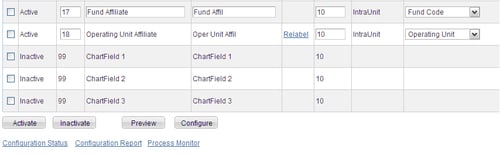
In the COA example for Global Vehicles discussed earlier, we need to record the following attributes: Continent, Country, Product Line, and Model. Also, we anticipate that a new chartfield may be required in future to record 'Dealership'. Thus we need five chartfields for the COA (in addition to the Account chartfield). As you can see, PeopleSoft doesn't offer any chartfield by these names.
Therefore, we need to perform the following configuration activities:
Ensure that necessary chartfields are activated
Deactivate those chartfields that are not required
Relabel the active chartfields to reflect actual intended usage
Let's say that we decide to use following chartfields for our example (based on the available chartfield lengths):
|
Continent |
Operating Unit |
|
Country |
Fund Code |
|
Product Line |
Department |
|
Model |
Budget Reference |
|
Dealership |
Product |
|
Account |
Account |
To activate any chartfield that is inactive, select the checkbox next to it and click the Activate button:
To inactivate any redundant chartfield that is currently active, select the checkbox and click Inactivate button.
To change the display label of a chartfield, click the Relabel hyperlink. In the secondary page that opens, provide the new name to be used. For example, we need to relabel the Operating Unit chartfield as Continent as shown in the following screenshot:

Change display length of any chartfield in the Display Length column as required (provided it is not greater than original chartfield length).
Once configuration activities are complete, click Preview button to see what the new COA looks like.
Final step in the chartfield configuration process is to run the Full Configuration batch process. Click the Configure button to trigger this process.
The following operations can be performed on chartfields using advanced chartfield configuration:
Add new chartfields
Delete chartfields
Resize chartfields
Rename chartfields
Note that these changes have quite a wide impact on the PeopleSoft system, compared to standard configuration.
Follow this navigation to perform advanced chartfield configuration:
Setup Financials/Supply Chain | Common definitions | Design chartfields | Configure | Advanced configuration
The following screenshot shows the Advanced Chartfield Configuration page:
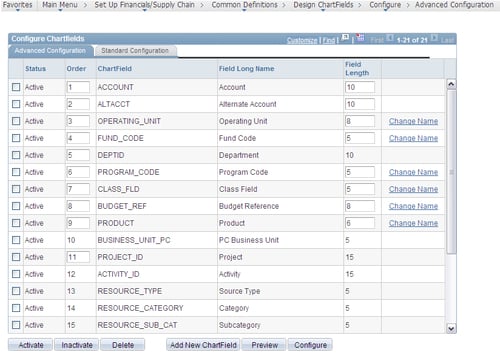
Tip
Expert tip:
Advanced chartfield configuration is not advised by PeopleSoft. Always try to achieve the desired result by its corresponding action in standard configuration.
Activate an inactive ChartField instead of adding a new ChartField.
Inactivate a ChartField instead of deleting it.
Change the display length rather than the actual field length when reducing the size of a ChartField.