Once we have identified our physical table name, we can begin to use SQL Management Studio to view the data in the table. To accomplish this, we can write simple select statements to view the data. This can be very useful, as it allows us to see actual data in the underlying table. So, if a user tells us they need information they are entering in Sales User defined fields, we can view that data directly in the table to be sure we are capturing the requested data. A helpful tip for this is to open the Sales User-Defined Fields Entry window in Dynamics GP for a specific document number. Then, in SQL Management Studio, we can select the record from the table (in this case, the SOP10106 table) that equals the same document number we are looking at in the screen. This allows us to ensure we are looking at the correct data.
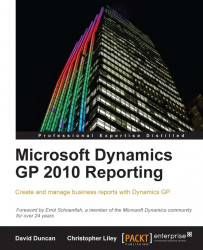
Microsoft Dynamics GP 2010 Reporting
Microsoft Dynamics GP 2010 Reporting
Overview of this book
Resources such as the book you now hold in your hand are critical to taking the extra step in uncovering the trends locked deep within your data. Not only will this book offer insight into the many reporting tools currently available for GP, it will also offer a unique perspective on how each reporting tool can be used to meet specific challenges faced by your organization"
- Errol Schoenfish, a member of the Microsoft Dynamics community for over 24 years
Microsoft Dynamics GP 2010 is a sophisticated Enterprise Resource Planning (ERP) system with a multitude of features and options. Microsoft Dynamics GP enables you to create and manage a variety of reports that help small and mid-size businesses effectively manage their financial and operational data.
This book will show you how to create and manage reports, know what tools to use and when, how to use them and where to find the data based on how it's being entered into the system with Dynamics GP.
This book will empower you with the tools and reports necessary to use Dynamics GP data in making key business decisions. The book addresses the many challenges and frustrations a company may face when preparing to build new reports. Then it moves on to explain how to find your data in the GP system and company databases. The book then dives deep into topics such as SmartLists, SL Builder and Excel Report Builder, Report Writer, SSRS Report Library, and Analysis Cubes Design and Management Reporter amongst others. With this knowledge in hand, you will be capable of selecting the most effective tool for the current reporting environment.
Table of Contents (21 chapters)
Microsoft Dynamics GP 2010 Reporting
Credits
Foreword
About the Authors
Acknowledgement
Acknowledgement
About the Reviewers
www.PacktPub.com
Preface
 Free Chapter
Free Chapter
Meeting the Reporting Challenge
Where Is My Data and How Do I Get to It?
Working with the Builders: SmartList and Excel Reports
Report Writer
SSRS Report Library
Designing Your Analysis Cubes for Excel Environment
Utilizing Analysis Cubes for Excel for Dynamic Reporting
Designing Financial Reports in Management Reporter
Viewing Financial Reports in Management Reporter
Bringing it all Together
Comparing the Dynamics GP Reporting Tools Against Different Reporting Challenges
Index
Customer Reviews

