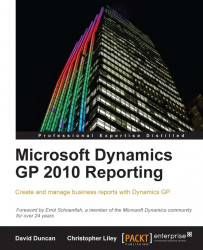For those of us familiar with Excel PivotTables, this next section will be familiar; however, be sure to pay close attention because we'll point out some of the differences between PivotTables that use a standard dataset—such as a table in another Excel worksheet—versus PivotTables that use Analysis Services as a data source.
The next image shows us some of the features of Excel PivotTables that we will cover in this section:

When we first create a connection to our cube, our Excel worksheet is transformed into an Excel PivotTable. The most immediate indication of this is the PivotTable pane that will appear in the upper left-hand corner of the spread sheet. This pane is where our report will be built. Right now, it is blank because we have not yet added any measures or attributes to our report.
As we begin to add measures and attributes to our report, the PivotTable pane will expand. Applying filters or refreshing the data over a period...