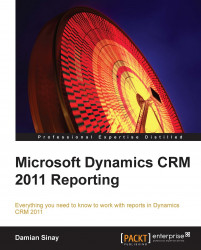Clicking on the Edit as Text button located in the ribbon will give us the ability to use a standard SQL editor that will give us better flexibility if we are more familiar with this language.
We can also import an SQL file if we created it before using SQL Management Studio; clicking on the Import button will allow us to load an SQL file that we can choose from our local disks.
When working in the text mode, we will be able to preview the results by clicking on the red exclamation mark (!). The results will be displayed in the bottom part of the window.
In the applied filters list, we can mark the Parameter checkbox to make a field we used on the filters a parameter.
The operator types we can use in the filters are as follows:
like / not like
is / is not
is any of
is none of
is more than
is less than / is more than
is less than or equal to / is more than or equal to

This mode will also give us the ability to change the Command Type listbox to use a stored procedure.
To save the dataset...