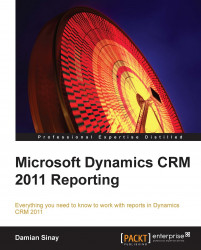We are now going to look at some of the advanced report types we can create with the Report Builder tool, such as creating a report to show geographic maps. To create a Map report, we will need to create a dataset with at least one field that contains the address of a state; for example, if we wanted to show the accounts on a map by state, we would create a dataset as follows:

Save the new dataset with a name such as AccountByStateDataset. Close Report Builder and open it again. To create a new Map report, select the Map Wizard option when the Getting Started window is presented.
The following dialog box allows us to use one of the predefined maps that are available; they are as follows:
Map gallery
ESRI shapefile
SQL Server spatial query
Inside the Map gallery, we can select one of the following options for USA:
States by County
USA by State
USA by State Exploded
USA by State Inset

The ESRI shapefile and SQL Server spatial query options will let us use...