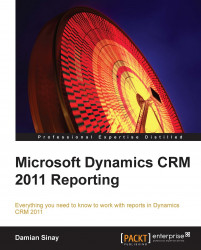If we want to run a CRM report automatically from a custom application such as a Windows or ASP.NET web application, we can do it programmatically as we will see in this chapter.
Before creating a solution in Visual Studio, we need to be sure that we can access our report externally by publishing it for external use. To do that we need to go to the CRM web interface and then to the reports. Find the report we want to automate and click on the Edit button from the ribbon. In our example we will use Account Summary (out of the box) report. When the Edit report dialog is open, go to the Actions menu and select the Publish Report for External Use menu option.

Clicking this option will not return any resultant message. To check whether it is published successfully, we will need to run the Report Manager web application and then go to the folder of our organization. There we will need to validate if we have a report with the report name there, as shown...