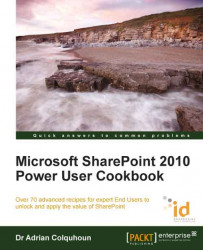Alerts are a powerful way to let SharePoint keep you informed of important changes and updates. However, you will soon need to manage your alerts, removing the ones you don't really need and reducing the frequency of others so that you don't slip into alert overload. This recipe shows you how to manage your alerts and stay in control.
This recipe works for:
SharePoint 2010 Foundation
SharePoint 2010 Standard Edition
SharePoint 2010 Enterprise Edition
SharePoint 2010 Online (Office 365 Edition)
It requires you to be logged in and have read access but no other privileges are necessary.
If you want to manage your alerts, then you will need to have created at least one alert before going through this recipe. The recipe Adding an alert to a SharePoint page shows you how.
Open the SharePoint site that you wish to manage alerts for.
Select the Page tab from the ribbon and click on the Alert Me icon.
From the drop-down menu select the Manage My Alerts option.

You will then be shown a list of all the alerts you have set for the site; from here you can create, edit, and delete alerts.

You can add new alerts by clicking on the Add Alert link.
To delete one or more alerts, select the checkbox and then click on the Delete Selected Alerts link.
To change settings for an alert (for example, to change its frequency), click on the alert's title. This will take you into the alert's settings dialog where you can make any necessary changes.
SharePoint offers you tremendous flexibility to create alerts and to specify why and how often you receive them. It provides built-in functionality to allow you to manage those alerts, create new alerts, and adjust or remove existing alerts for a single administration page. You can use this page to adjust your alerts, ensuring that you don't get overwhelmed by SharePoint alert e-mails.