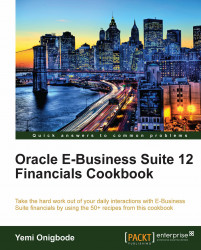There are more than 250 Item attributes grouped into 17 main attribute groups. In this recipe, we will explore the main groups that are used within the financial modules.
Let's explore some Item attributes:
1. Search for the Finished Good Item by navigating to Items | Master Items:

2. Click on the Find icon. You then enter the Item code and click on the Find button to search for the Item.
3. Select the tabs to review each of the attributes group:

4. In the Main tab, check that the Item Status is Active. We can also enter a long description in the Long Description field.
5. The default value of the primary Unit of Measure (UOM) can be defined in the INV: Default Primary Unit of Measure profile option. The value can be overwritten when creating the Item. The Primary UOM is the default UOM used in other modules. For example, in Receivables it is used for invoices and credit memos.

6. In the Inventory tab, check that the following are enabled:
Inventory Item: It enables the Item to be transacted in Inventory. The default Inventory Item category is automatically assigned to the Item, if enabled.
Stockable: It enables the Item to be stocked in Inventory.
Transactable: Order Management uses this flag to determine how returns are transacted in Inventory.
Reservable: It enables the reservation of Items during transactions. For example, during order entry in Order Management.

7. In the Costing tab, check that the following are enabled:
Costing: Enables the accounting for Item costs. It can be overridden in the Cost Management module, if average costing is used.
Cost of Goods Sold Account: The cost of goods sold account is entered. This is a general ledger account. The value defaults from the Organization parameters.

8. In the Purchasing tab, enter a Default Buyer for the purchase orders, a List Price, and an Expense Account. Check that the following are enabled:
Purchased: It enables us to purchase and receive the Item.
Purchasable: It enables us to create a Purchase Order for the Item.
Allow Description Update: It enables us to change the description of the Item when raising the Purchase Order.
RFQ Required: Set this value to Yes to enable us to require a quotation for this Item.
Taxable: Set this value to Yes with the Input Tax Classification Code as VAT 15%. This can be used with the default rules in E-Tax.
Invoice Matching: Receipt Required Yes. This is to allow for three-way matching.
9. In the Receiving tab, review the controls.

10. In the Order Management tab, check that the following are enabled:
Customer Ordered: This enables us to define prices for an Item assigned to a price list.
Customer Orders Enabled: This enables us to sell the Item.
Shippable: This enables us to ship the Item to the Customer.
Internal Ordered: This enables us to order an Item via internal requisitions.
Internal Orders Enabled: This enables us to temporarily exclude an Item from internal requisitions.
OE Transactable: This is used for demand management of an Item.

11. In the Invoicing tab, enter values for the Accounting Rule, Invoicing Rule, Output Tax Classification Code, and Payment Terms. Enter the Sales Account code and check that the Invoiceable Item and Invoice Enabled checkboxes are enabled.