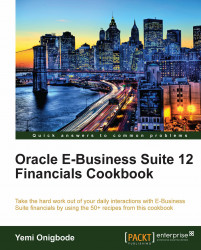An Item template is a set of attributes that enable the 'quick' creation of an Item. In this recipe, we will create an Item template that can be used to create many similar Items. We will copy from the Finished Good template to our new template called ACME Finished Good.
Let's list the steps required to create an Item template:
1. Navigate to Setup | Items | Templates.
2. Select the Inventory Organization.

3. From the Find Item Templates form, click on New button or press Alt+N.

4. In the Template field, enter the name of the new template; for example, enter ACME Finished Good.
5. In the Description field, enter a suitable description, for example, enter ACME Finished Good Template.

6. Select Copy Template from the Tools menu.
7. We can use this form to select the attributes groups that we want to copy from the Finished Good template.
8. Click on the Apply button.
9. Click on the Done button.
10. In the dialog box presented to us, with the message "Do you want to save the changes you have made?", click on the Yes button.
Item templates can be created from scratch. To make the template creation process easier, Oracle has provided us with a number of seeded templates as a starting point to copy from. We can also combine templates and manually amend the attributes to define our template. When we copy from an existing template, we have choices that determine how the copy will occur.
 |
The three main choices are as follows:
1. Overwrite: All selected attribute values are copied to the new template and any values that we have manually created will be overwritten.
2. Append: Attributes that have no value will be copied across to our template. This mode is useful if you are using a combination of templates.
3. Overwrite Not Null: Only the selected attributes that contain values will be copied.
Let's amend the template to allow us to automatically populate the template with some default values. Let's create an Item and apply the amended template to the Item.
Let's search for the template and amend the templates to include some of the default values:
1. Search for the ACME Finished Good template by navigating to Setup | Items | Templates.
2. Enter ACME Finished Good in the Template field and click on the Find button.
3. Click on the Open button to view the template.

4. In the Attributes Group region, select Purchasing and enter some default values, for example:
Default Buyer: Stock, Ms. Pat
Input Tax Classification Code: VAT-15%
Taxable: Yes
Allow Description Update: Yes
Receipt Required: Yes
5. Save the template.

6. In the Attributes Group region, select Receiving and enter some default values, for example:
Over-Receipt Qty Action: Warning
Receipt Routing: Direct Delivery
Days Early Receipt Allowed: 5
Days Late Receipt Allowed: 2
Receipt Date Action: Warning
7. Save the template.
8. In the Attributes Group region, select Invoicing and enter some default values, for example:
Accounting Rule: Immediate
Payment Terms: Immediate
9. Save the template.
Let's create an Item and apply the template to the Item:
1. Navigate to Items | Master Items.
2. Enter the Item code and description.
3. Select Copy From in the Tools menu.

5. Click on the Done button. This action will validate the template created.

6. Click on the Purchasing tab to review the default values of the attributes assigned automatically by the template.
7. Save the Item.