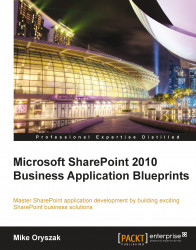The social features included with SharePoint Server 2010 are intended to support collaboration and increase user engagement. Both the Note Board and Tag Cloud web parts are included to help support those social interactions.
The Note Board Web Part allows users to pose a simple note such as a question they need help with, or some other note that may benefit the community. Any notes saved will be tied to the URL of the page it is on, so it is important to understand that, unlike a discussion board, there should be some thought put into which pages the note board is prominently placed on.
To add a Note Board Web Part to the front page of the site:
1. Browse to the homepage of the community site.
2. Click on the Site Actions menu and select the Edit Page option.
3. Select the Insert ribbon tab.
4. Select the Social Collaboration category.
5. Select the Note Board Web Part as displayed in the following screenshot:

6. For the Add Web Part to option...