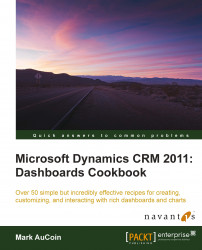Throughout this chapter, we have been working towards creating a new dashboard layout that supports three tab areas with a total of six dashboard components. In this recipe, we will configure an organization overview dashboard that shows three tabs of information.
Use the CRM Organization Overview Dashboard solution package created earlier in this chapter by navigating to the Dashboards list.
Carry out the following steps in order to complete this recipe:
Open the CRM Organization Overview Dashboard from the solution package. This will launch the Dynamics CRM Dashboard Editor screen. The dashboard will have three main tabs with one section in each tab.
Select the first tab and click on the Edit Component button located in the toolbar, as shown in the following screenshot:

The Tab Properties dialog will appear. Change the Label field value to Sales and then click on the OK button:

In the Sales tab, select the third component...