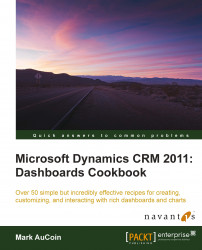Dynamics CRM 2011 offers flexible ways to visualize the CRM data using charts. One of the great charting features is the ability to easily create stacked comparison charts using the Chart Designer dialog.
This recipe assumes that the reader understands the basics of creating a chart. The techniques described here follow the creation of a System chart, but are the same when creating a User chart.
Carry out the following steps in order to complete this recipe:
Start by creating a new System chart based on the CRM Case entity. For information on how to create a chart you can refer to the Creating a system chart recipe or Creating a user chart recipe.
In the Chart Designer dialog, click on the Column icon in the Charts area of the toolbar and select Stacked Column, as shown in the following screenshot:

Select My Active Cases as the view used for chart preview. Provide a name for this new chart, such as Cases Stacked by Priority and...