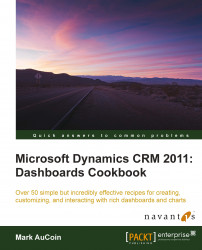If you have exported and edited a chart outside of Dynamics CRM, then you will need to import the chart back into Dynamics CRM before you can use it. This recipe includes the steps needed to import a chart back into Dynamics CRM.
Tip
The main part of this recipe shows how to import a System chart, and the There's more... section describes how to do the same for a user chart.
In order to export a System chart, you must be logged in as a System Administrator or have the Customizer Security Role.
Carry out the following steps in order to complete this recipe:
Navigate to the Customization section in the Settings area of Dynamics CRM. Click on the Customize the System link to open the default solution.
Locate the Case entity in the left navigation of the Solution Explorer dialog. View the Charts listing for the entity and click on the Import Chart option in the More Actions menu, as shown in the following screenshot:

The Import Chart dialog will appear...