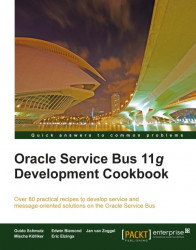So far we have used the drag-and-drop feature for adding nodes and actions to the message flow of a proxy service. However, there is also a more developer-friendly approach, where we don't have to know where in the palette a given item is and especially which items are allowed in a given context.
You can import the OSB project containing the base setup for this recipe into Eclipse OEPE from \chapter2\getting-ready\using-context-menu-to-add-nodes-actions.
Navigate to the Message Flow tab and perform the following steps:
In the message flow, right-click on any element, for example, on the Default branch of the operational branch node.
In the given context, Insert Into and Insert After are possible.
Select Insert Into and then the element to be added. In the given context, the Default handler, only a Conditional Branch, an Operational Branch, a Pipeline Pair, or a Route are valid and therefore the context menu...