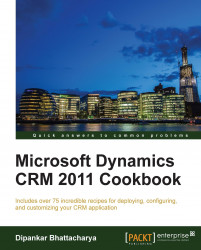While Microsoft Dynamics CRM Reporting Extensions is not absolutely required to run Microsoft Dynamics CRM 2011, without Reporting Server installed, certain important functionalities of Dynamics CRM will not function. For example, the reporting functionality will not function and creating a new organization and organization import will be blocked until the extensions are installed and configured.
The Microsoft Dynamics CRM Reporting Extensions setup includes two data processing extensions: Fetch data processing extension and SQL data processing extension. These extensions are installed by default during Microsoft Dynamics CRM Reporting Extensions setup.
While the Fetch data processing extension is required to create, run, and schedule Fetch-based reports, the SQL data processing extension is required to run and schedule the default (out of box) or SQL-based custom reports in Microsoft Dynamics CRM 2011.
Before we start installing Microsoft Dynamics CRM Reporting Extensions, Microsoft Dynamics CRM Server setup must be complete.
Dynamics CRM Reporting Extensions can only be installed for one instance of SQL Server Reporting Services on a computer. In addition, different deployments of Dynamics CRM 2011 cannot share a single SQL Server Reporting Services server; however, a multitenant CRM deployment can use the same instance of Reporting Services.
The Microsoft Dynamics CRM Reporting Extensions setup must be run on a computer that has Microsoft SQL Server 2012/2008 Reporting Services installed. The user account to be used in order to install Reporting Extensions:
Must have appropriate rights on the organization databases
Must be the local machine administrator
The Microsoft SQL Server Reporting Services (SSRS) should be running under a separate Active Directory service account. This account should be added to two of the Dynamics CRM-specific Active Directory groups, namely, PrivUserGroup and PrivReportingUserGroup. However, this account should not be part of SQLAccessGroup. This account should not be set up as Local Service as well.
Reporting Extensions should be installed on that Microsoft SQL Server Reporting Services instance which is being used by the CRM Organization. Otherwise, reports will not function. In addition to that, the base language of CRM Organization and that of CRM Reporting Extensions has to be the same.
Please follow these steps to install Microsoft Dynamics CRM Reporting Extensions:
Run the setup utility, or alternatively, navigate to the installation directory for Dynamics CRM 2011 Server located at the route
\Server\amd64\SrsDataConnector\SetupSrsDataConnector.exe.It is recommended that you run the setup using the Run as Administrator option by right-clicking on the
.exefile.Like the Dynamics CRM 2011 installer, this setup also asks whether we want to check if updates are available for download and apply before proceeding with the installation.
It is recommended that you assess the impact of the update rollups before applying it because update rollups can break any existing code or the rollup itself can have defects.
On the License Agreement page, select I accept this license agreement and click on I Accept to proceed.
On the Install Required Components page, the installer automatically identifies the components that need to be installed and allows you to install them . This page will not appear if all the required components are already installed. If something is missing, it can be installed by clicking on the Install button. When the components are installed, the
Statuscolumn will change from Missing to Installed and we can click on Next to continue.On the Specify Configuration Database Server page, please enter the instance of the SQL Server.
Now if we are using the default instance of the SQL Server, enter the name of the computer that is running SQL Server and contains the Microsoft Dynamics CRM configuration database named
MSCRM_CONFIG, and if we are using the named instance of SQL Server then enter<machine-name>\<instance-name>:
On the Specify SSRS Instance Name page, select a Microsoft SQL Server Reporting Services instance that will be used for Microsoft Dynamics CRM reporting, and then click on Next as shown in the following screenshot:

On the Select Microsoft Update Preference page, select the Use Microsoft Update when I check for updates option if updates have to be applied automatically. Proceed by clicking on Next.
On the Select Installation Location page, browse to specify where it will be installed.
Then the System Checks page appears with a summary of the requirements for a successful CRM Reporting Extensions installation. All errors must be resolved to continue. If no errors and/or only warnings appear, the installation can continue. Click on Next to proceed.
Then you will see the Ready to Install Microsoft Dynamics CRM Reporting Extensions page, which provides us with an overview of the system parameters in order to proceed with it. If you agree, simply click on Install to begin the installation.
When the setup is completed successfully, the Microsoft Dynamics CRM Reporting Extensions Setup Completed page appears. Click on Finish. The reports will be published for the default organization.
This recipe installs the Fetch and SQL data processing extensions on the Microsoft SQL Server Reporting Services server. It is recommended that the SSRS instance be run on a server separate from the one which has hosted the Dynamics CRM databases.
SQL Server Reporting Services should be running on a service account that is not part of SQLAccessGroup; in case it does, the Reporting Extensions installer throws an error message, A Microsoft Dynamics CRM Server component is using the same account as the instance of SQL Server Reporting Services. Usually, it happens when the account is used to run the Dynamics CRM 2011 Server components is also used to run the SQL Server Reporting Services. It is recommended that you use a separate account to run the SQL Server Reporting Services to reduce security vulnerability.
With Dynamics CRM Reporting Extensions installed, all the default CRM reports will start working and custom SQL bad Fetch-based reports can now be created, uploaded, and scheduled.
Post the reporting extensions installation, log in to the Dynamics CRM 2011 and run any of the out-of-the-box reports. This can be done by navigating to Workplace | Reports. If Reporting Extensions has been successfully installed, the out-of-the-box reports will function successfully.
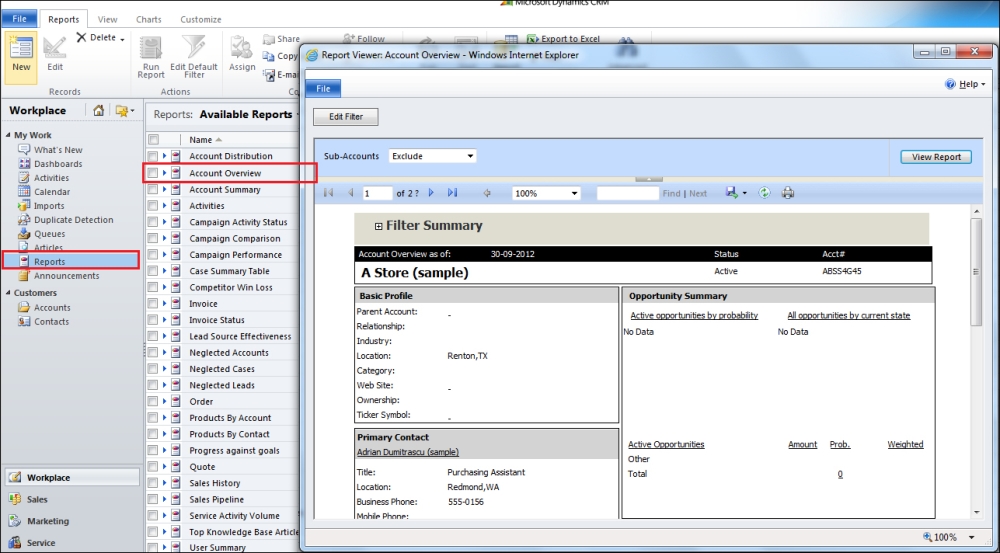
The preceding screenshot of the Account Overview report has been generated by using the sample data.