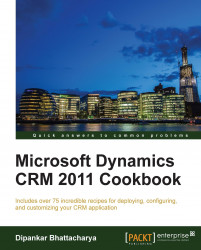Dynamics CRM 2011 supports multiple languages. In this recipe, we will discuss how to apply additional language packs after Dynamics CRM 2011 (base language version) has been installed.
The user account that will be used to run the language pack should have local administrative rights on the machine. The language pack for Microsoft Dynamics CRM 2011 enables users to change the CRM user interface language or Help Text . It is important to note that the language pack must be installed on both Microsoft Dynamics CRM 2011 Server as well as client machines that are using Microsoft Dynamics CRM for Outlook. The supported languages are as follows:
|
Arabic |
Dutch |
Hungarian |
Portuguese (Portugal) |
|
Basque |
English |
Italian |
Romanian |
|
Bulgarian |
Estonian |
Japanese |
Russian |
|
Catalan |
Finnish |
Kazakh |
Slovak |
|
Chinese (Hong Kong SAR) |
French |
Korean |
Slovenian |
|
Chinese (Simplified) |
Galician |
Latvian |
Spanish |
|
Chinese (Traditional) |
German |
Lithuanian |
Swedish |
|
Croatian |
Greek |
Norwegian |
Thai |
|
Czech |
Hebrew |
Polish |
Turkish |
|
Danish |
Hindi |
Portuguese (Brazil) |
Ukrainian |
Note
For users who are running Microsoft Dynamics CRM for Microsoft Office Outlook, in addition to installing the language pack on the computer running Microsoft Dynamics CRM Server 2011, the same language pack has to be installed on the computer where Microsoft Dynamics CRM for Outlook is installed.
The language pack deployment has the following two steps:
Installing the language pack
Provisioning the language pack
The following steps are required to be followed to install the Dynamics CRM language pack:
Log on to the computer where Microsoft Dynamics CRM Server 2011 or Microsoft Dynamics CRM for Outlook is installed.
Download Microsoft Dynamics CRM 2011 Language Pack from the Microsoft website (http://www.microsoft.com/en-us/download/details.aspx?id=27819). Before downloading, we should select the correct language in the Change Language drop-down list. If download is not permitted on this machine, it can be downloaded elsewhere and then copied onto this machine.
To run the installer, the logged-in user must have administrator privileges on the computer and either full or administrator privileges on Microsoft Dynamics CRM.
After downloading the package, start the installation by double-clicking on the downloaded EXE file. The first step would be to specify the location to which the package content will be unzipped.
Post unzipping, locate the language pack files and then double-click on the
MUISetup_<loc_code>_<proc_type>.msifile, where<loc_ code>is the locale code for the language pack being installed (for example,1033for English or3082for Spanish), and<proc_type>specifies the type of processor the server is running on (for example, "amd64").On the End User License Agreement page, click on I accept the terms in the license agreement, and then click on Install.
Installation continues; once done, please click on Finish.
To provision the language pack in the Microsoft Dynamics CRM deployment, perform the following steps:
After installation, log in to the Dynamics CRM application with system administrator security privileges. Navigate to Settings | System | Administration | Languages as shown in the following screenshot:

This will launch a new web dialog, where the language (in this example, Spanish) can be selected:

Then, click on the Apply button to enable the language pack. A confirmation dialog (Confirm Language Change) will appear; please click on OK and continue.
Once done, the language pack's Status field must change to Enabled.
The previous step only enables the language. Now the language change at the user interface level has to be effected. This can be done by navigating to File | Options for every user login:

In the options window, navigate to the Languages tab. Change the User Interface Language and Help Language fields to the newly enabled language (in this case, Spanish):

Click on the OK button to apply the changes.
The language pack installs a translation package of the labels, text, and help content of the Dynamics CRM user interface. While the base language defines the default Dynamics CRM UI language, the language packs further installed can provide flexibility to users to select another language of their choice. This is often a very important feature of Dynamics CRM when there is a use case of deploying Dynamics CRM for a multilingual user base.
In Microsoft Dynamics CRM for Outlook, the user language settings only apply to Microsoft Dynamics CRM for Outlook features, such as the user interface display of the CRM menu; they do not affect other areas of Microsoft Office Outlook.